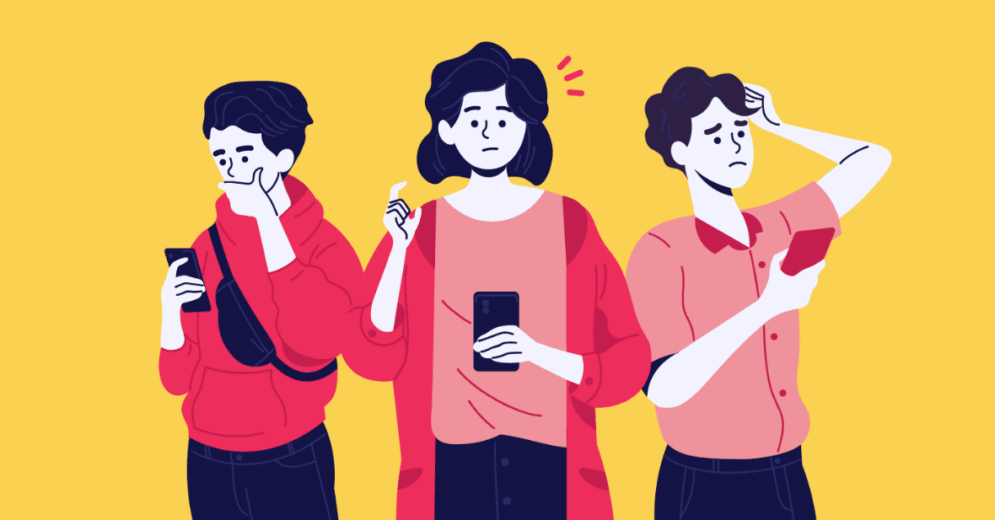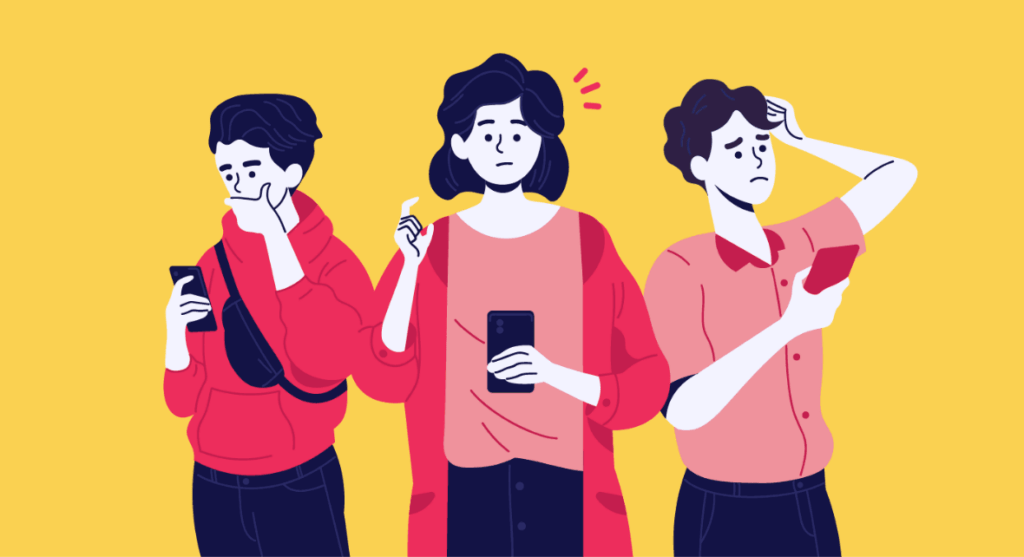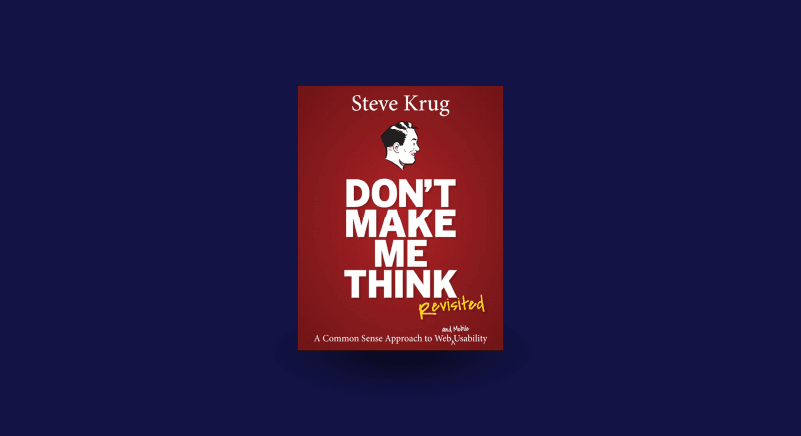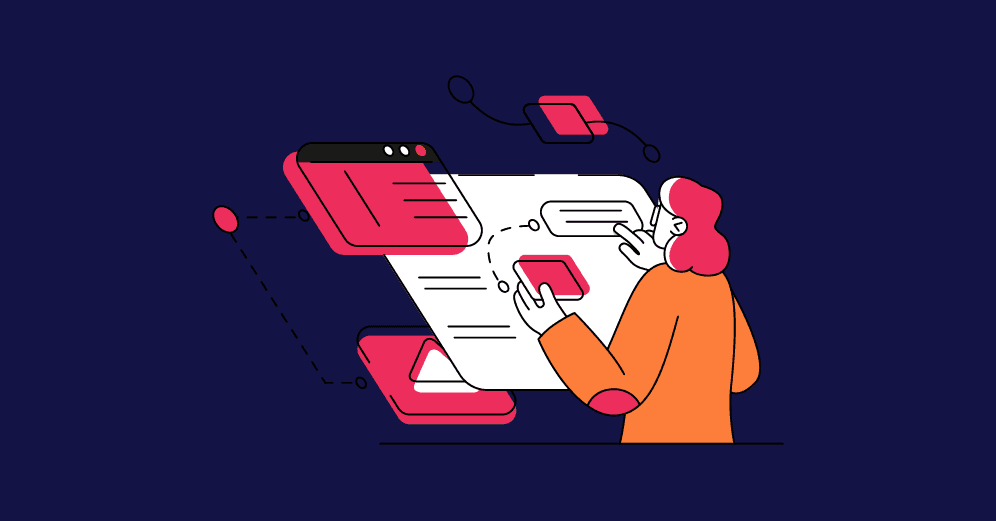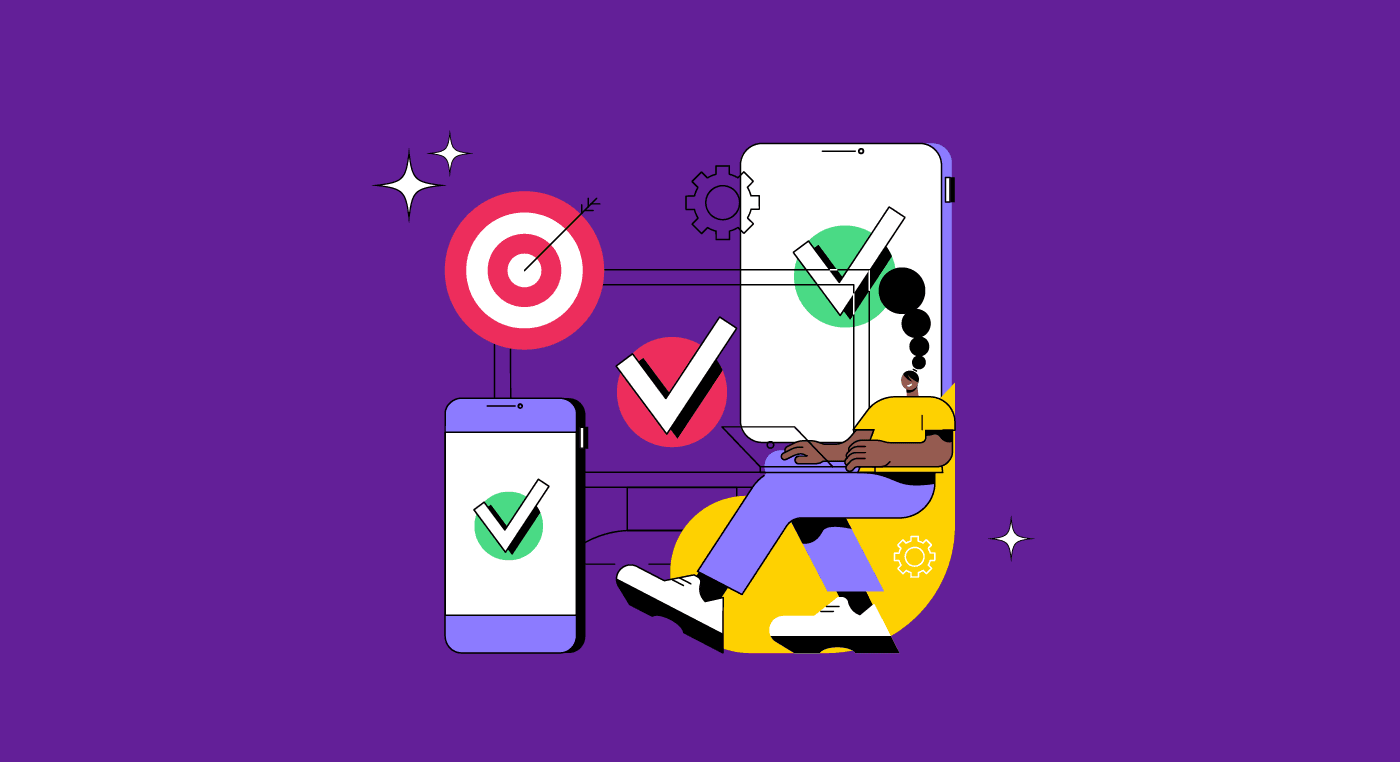Usability is indispensable when it comes to providing a good user experience. After all, interfaces must be easy to use in order for people to enjoy interacting with them.
And at a time when digital interfaces dominate the market, professionals must think about accessibility and digital inclusion too.
Get to know in this article 9 errors designers should avoid at all costs when it comes to usability.
What is usability and how important is it?
According to the Nielsen Norman Group – a user experience consultancy founded by Jakob Nielsen and Don Norman – usability is:
A quality attribute that assesses how easy user interfaces are to use.
In this sense, when we talk about "easiness," we must also include the functional aspect. There’s no point in developing an interface that is easy to navigate but does not meet users' needs, that is, one that does not add value to the customers.
Therefore, the lack of usability can make a user:
- never return to your site;
- no longer purchase on your e-commerce;
- delete your app from their cell phone;
- have a negative feeling about your brand.
Thus, it is important to pay attention to the most common usability errors so that your interface and the user experience are not affected.
What are the most common usability errors?
It's complicated to talk about usability errors since every interface has its own traits, and there is no magic formula for developing perfect products.
However, some of the errors have common features, so it is possible to identify them more easily.
These are the mistakes designers make the most:
1) Inconsistency in interface elements
Have you ever browsed an interface whose fonts, colors, and icons varied during the experience?
The lack of consistency in the interface is one of the most common errors, and it hinders the user experience.
UX Designers need to ensure that the elements are concise, standardized, and consistent. To do so, the ideal is to use standardization tools that help keep UI elements consistent.
To avoid inconsistencies, you might want to pay attention to the following aspects:
- Buttons, text, links, header, and footers should follow the same color palette;
- Headings, paragraphs, and links should follow the same style;
- Use corners in the same style, rounded or square;
- Use a consistent line thickness for icons and dividers.
If there’s a need for an element to deviate from the standards, it’s important to have a good reason to do so.

Reading Tip: Typography in UI: How To Enhance User Experience
2) Lack of hierarchy between primary and secondary actions
Remember that users perform many different actions while interacting with an interface. These activities should be classified into primary and secondary actions.
The primary actions are those that the user will inevitably have to do. An example would be a screen where you have to type your username and password in order to proceed.
Secondary activities, on the other hand, are those that are not necessary, such as a "forgot password" button on that same login screen, for example.
So it is absolutely important to distinguish between primary and secondary action elements. This will help the user navigate more easily and intuitively.
In this sense, use the concepts of hierarchy in UI to define the importance and differentiate action elements.

Reading Tip: Animation in UI: How to Create Motion Design
3) Poorly designed or confusing forms
Forms are essential to ensure usability, whether at the beginning, middle, or end of the user journey.
Besides being key components in communication points, they are also great for collecting data.
In this regard, developing well-structured and clear forms is important for the user to have a good experience with your interface.
So avoid using only colors to indicate form-filling errors. If possible, put a message showing what the error was.
Also, avoid excessively long forms. Consider breaking it down into logical blocks or sections, and display a progress bar when possible. This way, the user will know exactly what stage they are at.

4) Small touchpoints for mobile or tablet
Small touchpoints are those tiny buttons that are hard to press and always make you click where you don't want to. You have experienced this before, haven't you?
There’s nothing more frustrating than filling out a form and seeing it crash when you try to submit it. Or clicking the wrong button and losing what you were doing.
So when you design clickable elements, just remember: human beings have different-sized fingers. To have an idea, the average width of an index finger is 1.6 to 2 cm.
Therefore, make the touch target at least 45 to 57 pixels wide. This will give the user more room to tap the target without worrying about accuracy.
NN/g has a rule for this safety margin: 1cm x 1cm. Apply this rule, and you'll have more chances to ensure all users have a positive experience.
Of course, this is not mandatory, only a suggestion. Google and Apple have different specifications for their UIs, for example.
The important thing is to ensure the user has no trouble clicking on buttons or any other element of your interface.

5) Poor or absent feedback
The feedback is related to how the interface responds to users' actions. This way, when users click on a button or perform a specific action, a response should follow to tell them whether their action was successful or not.
Simple feedback can already guarantee better usability in your projects. Use messages, colors, and animation, to communicate with the user about the consequence of their actions.
Ultimately, it is crucial to ensure that the user won't get confused, not knowing what to do or whether their action was successful.

6) Confusion and inconsistency of commands
Consistencies are related to standardization and also help reduce users' cognitive load.
In this respect, consistency provides a better experience precisely because the user doesn't have to learn how to navigate the same interface several times on different pages.
Therefore, try to avoid the following:
- Controls that look similar but serve different purposes;
- Putting controls for the same feature in different places;
- Different words or commands for the same action;
- User interface elements or controls that move around, thus violating spatial consistency.

Reading Tip: What’s The Difference Between UX And UI Design? – Understanding Once And For All
7) Incorrect error messages
"An error occurred. Try again."
Nothing can be more frustrating than getting a message like this and not knowing what to do. After all, what was the reason for the error? What should you do to avoid making the same error?
With the advance of mobile apps, this type of message has become extremely common. But if the user tries the same action two or three times and falls into the same error, they will eventually give up trying.
This is why putting clear feedback in error messages is crucial for ensuring the usability of your website, mobile app, or software.

8) Unlabeled Icons
Icons are very common, especially on smaller screens like cell phones, digital watches, or tablets.
However, designers ought to be careful because it's not always easy to associate the icon with its action.
In this regard, it's important to have labels that help the user understand to which action that icon refers.
In addition, icon labeling brings other benefits in navigability and user experience, such as:
- It increases the size of the target, providing a larger area for clicking;
- It decreases the time to recognize the command;
- It helps the user to visually differentiate several commands close to each other.
- Labeling the icons makes the interface easier to learn since it establishes associations with the same command.
9) Proximity of destructive and confirmation actions
Placing save and delete buttons next to each other can be risky for the user.
While it may seem logical to place two opposite options next to each other, the proximity makes it easier for the user to make a mistake. And once the user makes a mistake, chances are they will get frustrated, and that's something UX designers work hard to avoid.
For this reason, avoid placing elements that might mislead the user.

How to avoid these usability errors?
First, it's essential to know in depth the persona and the users of your product.
Find out how they interact with the product, their journey, their ability levels, and their difficulties in using technology, applications, etc.
Besides, perform usability tests to check the difficulties and errors that may exist in your interface. This step is extremely important and provides key insights to improve the usability of your interface.
Finally, make use of the motto: You are not your user.
In other words, don't make decisions based on personal perceptions and opinions. Base your project on proper research and data so that your product provides the best experience for the target audience.
Reading Tip: Gestalt Principles: How To Apply Them In Your UX/UI Design Projects